Many professionals, educators and students have to resort to online presentations or meeting – working from home – due to the pandemic. Zoom, Microsoft Team, Webex and now Google Meet are some solutions to connect people over distance.
In 2020, the coronavirus pandemic has resulted in 180 degree changes in many people lifestyle. As recently noted by one of my former colleagues who is working at a public university: she had to ask for a permission from her superior to collect some documents from her office. The time allowed was only 1 hour – as opposed to pre-Covid19 when one had to ask permission to work from home.
Thanks to the humble coronavirus that turn our worlds upside down.
Inadvertently, one could see a sharp rise in the use and reliance in technology across many sectors, for instance in business, health, education.
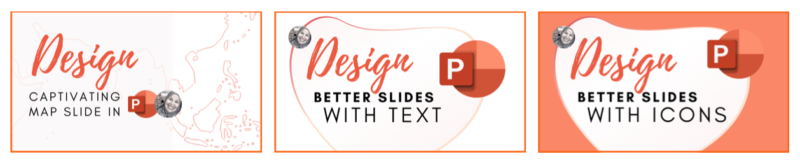
Online shopping, videoconferencing tools and online learning platforms are digital solutions for people to connect, work and play (indoor) over distance during the pandemic.
Zoom emerged as the most popular videoconferencing app since the outbreak of the pandemic, announced by the WHO in March, as shown in the graph below:
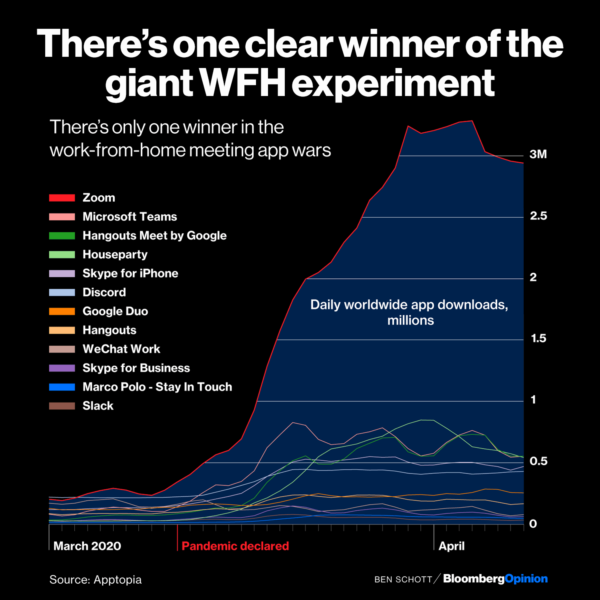
Source: Bloomberg FB
Enter Google Meet
Apart from Zoom, Google Meet is a simple and wonderful tool for educators and professionals to connect with students and colleagues during this pandemic (perhaps and beyond – in the new normals).
Previously available for the premium Google Suite members, now everyone can use Google Meet for FREE. The free account has some limitations for example a 60-minute meet.
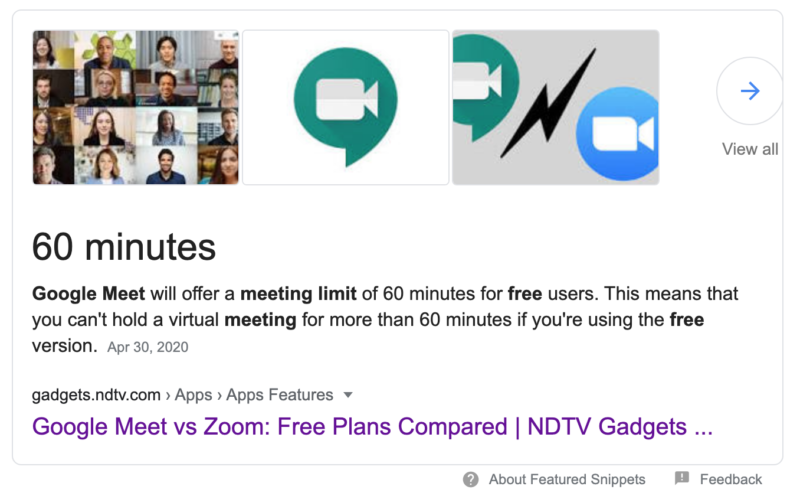
The article above compares Google Meet and Zoom head-to-head – about the availability, security, meeting time, number of participants, interface, screen sharing and recording.
Though Google Meet seems to be playing catching up, for me – it’s difficult not to sway from one videoconferencing tool to another… haha… 😉
Google Meet for Presentations – PowerPoint and Websites
Due to increased use of such videoconferencing tools, I feel it is timely to create a how-to video using existing presentation tools e.g. PowerPoint and websites.
Yes, it’s common nowadays to use a website to present your ideas especially for startups and solopreneurs. Having files, documents in the cloud – that streamlines a lot of work. Often, you doesn’t have to prepare multiple documents or use apps or bring a laptop to present your ideas =)
And… not forgetting Canva too – where you can prepare and deliver a beautiful and modern online presentation directly from a browser.
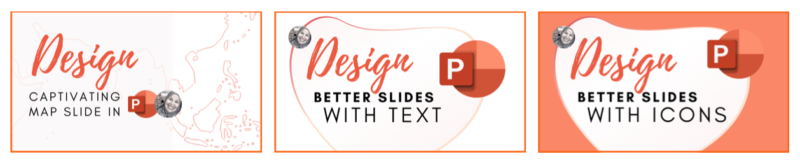
In this video, I share how to use Google Meet to deliver online presentations using PowerPoint and websites (Chrome).
Topics covered in the video are:
- Quick Tour – Google Meet Dashboard
- Google Meet for Website Presentation
- Switching to Another Website (Chrome Tab)
- Tips on Multiple Website Presentations
- Google Meet for PowerPoint Presentation
- Students’ and Presenter’s Views
- Tips on How to See Everyone (Online) – Grid View like #Zoom
The link to the grid view extension.
In the next video is a short tutorial on video and audio settings in Google Meet for low bandwidth or remote teaching, presenting and training.
Google Meet Settings | Video and Audio for Low Bandwidth or Remote Teaching
Received a couple of questions into how to use Google Meet for ‘Data Friendly’ Usage or Low Bandwidth teaching or presenting. Receiving a video (i.e. watching it) consumes a lot of data. The quality of video can be adjusted in the Settings.
In the video, I cover the following topics:
- Tile Layout
- Mic & Headphone Settings
- Video Settings for ‘Data-Friendly’ Usage
- Top Panel Menu
- Tips for Webinar Style
The link to Google Meet for further details on video and audio Settings:
I hope this video would be helpful to educators, professionals who working from home #wfh and for students or anyone who need to connect online.
Stay safe guys!
#powerpoint #onlinemeeting #stayathome #staysafe #covid19 #newnormal #googlemeet #presentation #kitajagakita #screensharing lowbandwidth #poorinternet #teaching #presenting #Onlineclasses
— Music Credits —
Music: Our Inspiring Corporate by Redafs https://www.youtube.com/channel/UCmoM… Video Link: https://youtu.be/fMDbCS8UIfw License: https://creativecommons.org/licenses/by/3.0/
Get my book Elevate (RM40*) – drop me a line: hello@draisyah.com
*the price includes postage to anywhere reachable by PosLaju service in Malaysia. Stock limited, ask for a signed copy.
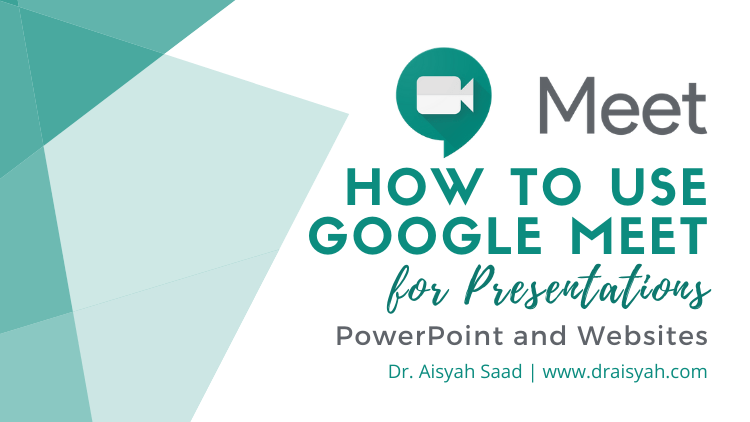
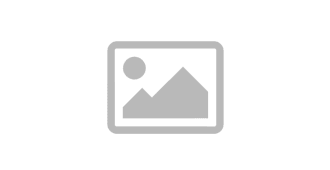


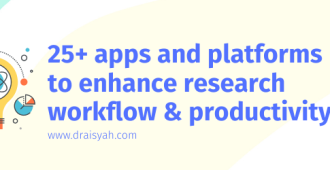
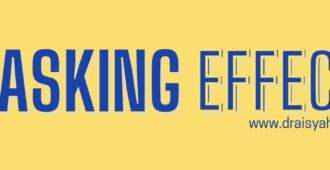
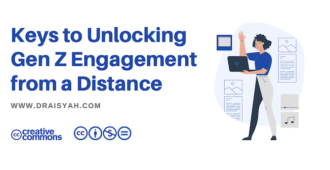
Comments are closed.