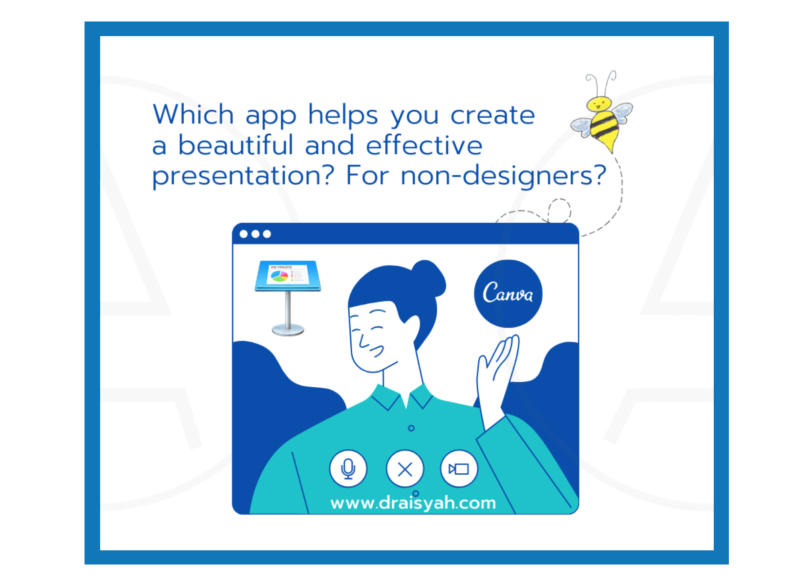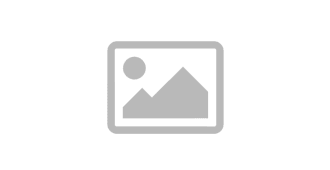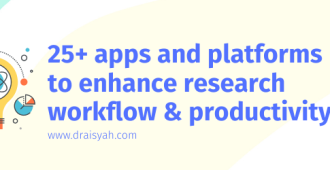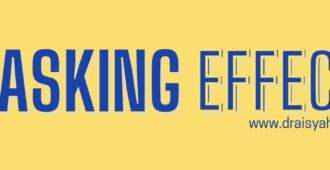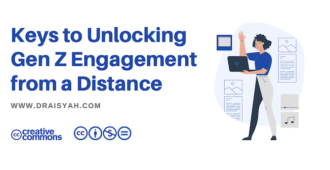So… You are a non-designer. And have been wondering which app(s) can help you create a beautiful and effective presentation.
And you want to create a presentation to impress and engage your audience–grant evaluator, a panelist, Professors, academicians, big industry players and online learners. The list can go on.
It’s all about designing the experience. It often starts with a presentation. And a presentation app.
Check out this post about my top five presentation apps. Out of those apps, I further explored four apps in my online courses on Udemy and Skillshare.
Top two on my current list are Canva and Keynote.
My presentation approach
Clean and minimalist. Modern. Beautiful. Effective.
Five adjectives to describe my presentation design approach. Canva and Keynote have been wonderful in helping me translate my vision – putting them on slides.
And wow my audience.
For a whiteboard video explainer-style presentation, Keynote on iPad offers an awesome experience scribbling and drawing freestyle. PowerPoint has it too but less intuitive than Keynote, in my opinion. Check out this presentation planning course on Udemy – a course I created mostly using Keynote on iPad.
And, so far I found Canva has been extremely useful and satisfying when it comes to creating visually engaging presentations on-the-go. Easy peasy for non-designers =)
See the post on my winning entry in #CanvaDesignCircle challenge. Included in the video and post are some examples how I used Canva in various areas e.g. research, conferences, MOOC and online courses.
Watch my latest tutorial video – Styles in Canva
In this tutorial, I share how you can use Styles in Canva. It’s hidden from Canva users in the More menu. But once ‘activated’, Styles will remain on the main menu.
Styles helps you to quickly access good colour combinations and fonts for your presentations, social media and more in Canva. Try it!
More Canva tutorial videos
And the rest of the tutorial videos that I shared on my Facebook and Youtube recently. In my tutorial videos, I share several ways or workarounds in using Canva for teaching videos, social media with a focus on presentations.
The following video shows 2 ways to create teaching videos or presentation using the Canva app on your mobile phone. It’s in Bahasa Malaysia but think you can follow the step-by-step video to create your own teaching video in no time.
It’s great for those bite-sized teaching videos.
Creating a Shape Outline in Canva
This feature is not yet available in Canva – learn the way to go around doing a shape outline.
Captivate your audience with this powerpoint cover slide.
Sharing my latest designs and tips on how to easily combine Canva in PowerPoint:
1. Choose an animated shape in Canva
2. Create a ‘Double-espresso’ effect in Canva ☕️☕️😁
3. Add an animated Canva slide in PowerPoint
Eid Mubarak ecard (Salam Aidilfitri) with Canva
Semoga bermanfaat!
#lovecanva #presentationdesign #newnorm #pandemic #keynote #ppt #alternatives #design